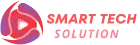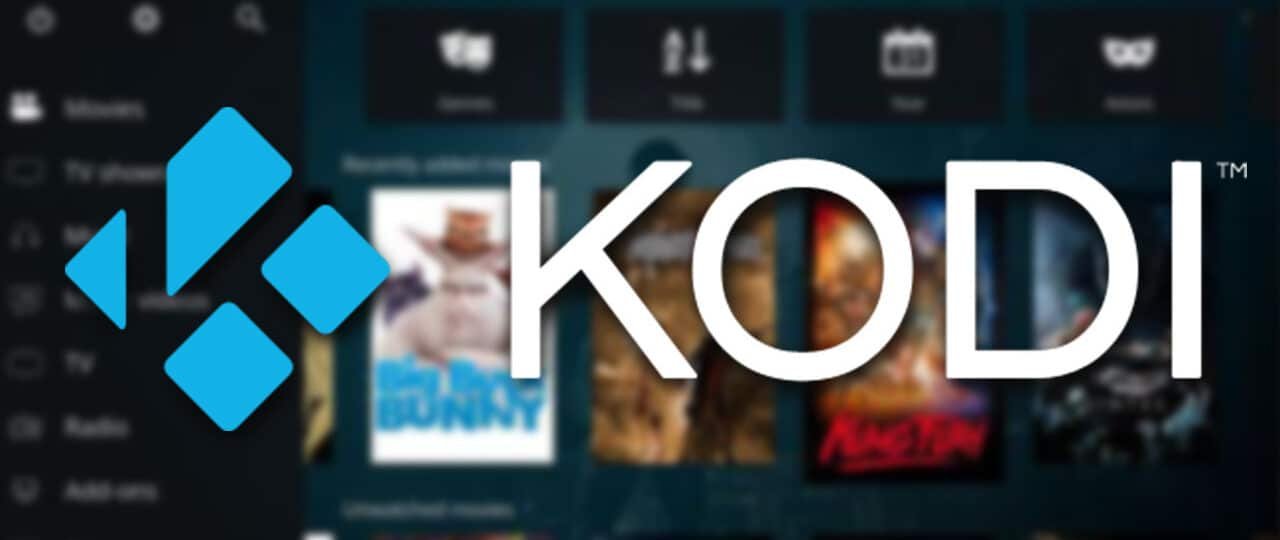Now, on Kodi go to:
System > TV > General > Enabled.
It will tell you there is no PVR add-on enabled, click OK.
It will now present you with a list of PVR clients.
Scroll down to “PVR IPTV Simple Client“, click it.
Click Configure.
On the General tab, change the location to either local path (if the m3u file is located on your android box/stick/pc hard drive) or remote path (if it’s hosted on the web), and then locate your m3u file.
Type in your M3U line over there.
Press “EPG Settings” tab and type in EPG URL
For Silver package:
Uncompressed:
http://epg.streamstv.me/epg/main.xml
Compressed:
http://epg.streamstv.me/epg/main.xml.gz
Source of our EPG:
http://epg.streamstv.me/epg/
For Gold package:
http://epg.geniptv.com/epg/epg.xml.gz
For Platinum package:
http://client-proiptv.com:8080/xmltv.php?username=********&password=********
****** usename and password of subscription link shall be used.
Then click “Channels Logos” tab and set “Channels Logos from XMLTV” on “Prefer M3U“, finally press “OK“.
Now click on “Enable” button.
Then press the X to close the menu, and press the Kodi home button. Now exit the app.
Restart Kodi; you should notice “PVR manager is starting up” and it will begin loading the channels.
You will now notice a TV section on kodi, go inside that and you will see your channels.
Now simply select a channel, allow it to load/buffer (will depend on your internet speed) and there you have it.
You can click on “Guide” button and see channels’ EPG.